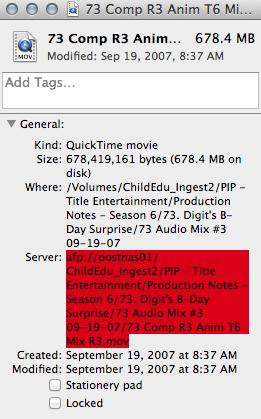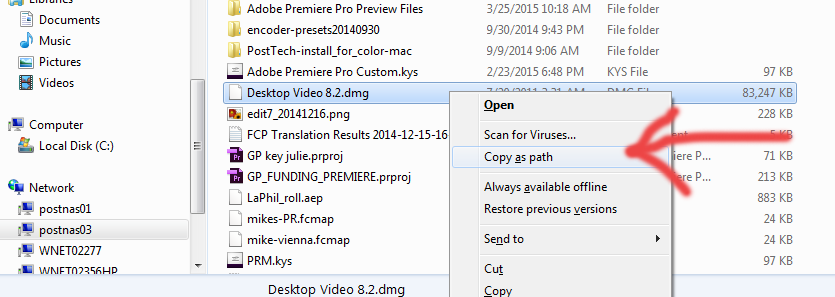In our shared network environment we want to be able to open projects on different machines and even move between MAC <> WIN. Please follow these steps to create universal paths in WIN.
IMPORTANT: If you have any network drives mapped to Postnas or post-storage, please disconnect them, and remove all shortcuts on desktop & sidebar. You can keep mapped network drives to shares other than Postnas.
IMPORTANT: If you have any network drives mapped to Postnas or post-storage, please disconnect them, and remove all shortcuts on desktop & sidebar. You can keep mapped network drives to shares other than Postnas.
1. In any explorer window at the top type \\your-postnas-server-name
2. Open another explorer window and navigate to the c: drive
3. Make a new folder called>DRIVES
4. Drag the edit, ingest and output folders into that folder (creates shortcut automatically)
5. Drag the folder into your windows favorites area (creates link)
6. In Premiere’s media browser navigate to c:/DRIVES, right-click and add to favorites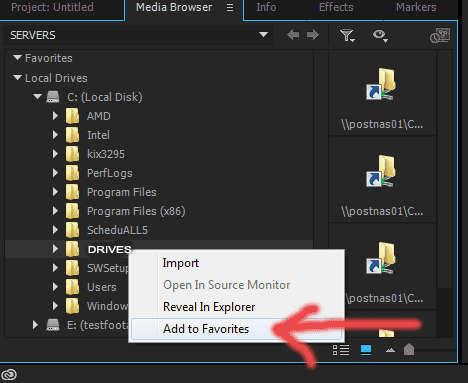
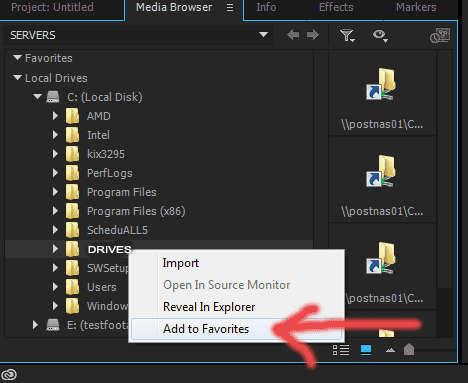
7. Every time you open a new project you can add this favorite in one easy step.
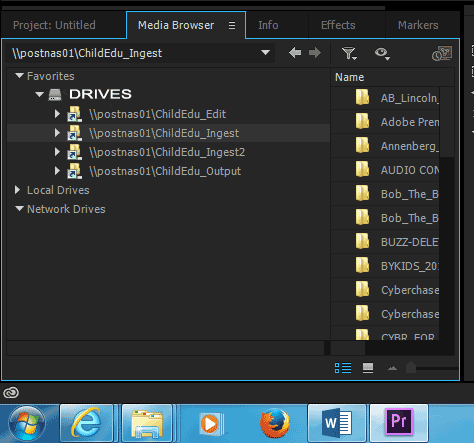
A UNC (Universal Naming Convention) path starts with a set of two backslashes\\ (often called whack-whack), which means “everything after this is on the network, not on my computer”. The whack-whack is followed by a server name followed by another whack followed by one or more folder names separated by even more whacks.
The difference between MAC and WIN is that on a MAC you have to mount a server, and after that the file path is the same on every MAC connected. In Windows you don’t want to map network drives because that adds a drive letter to the path that won’t match the path on another computer.
Here is how you copy a link to a file into an email:
MAC
-navigate to the file
-right-click and “Get Info”
-copy after Server:
-paste that into your email.
WIN
-navigate to your file
-hold SHIFT & right-click the file
-choose “Copy as path”
-paste into your email
Connect to G-drive, WNET Share or WNET Transfer on a MAC
GO>Connect to Server: smb://wnet-fs16
GO>Connect to Server: smb://wnet-fs16