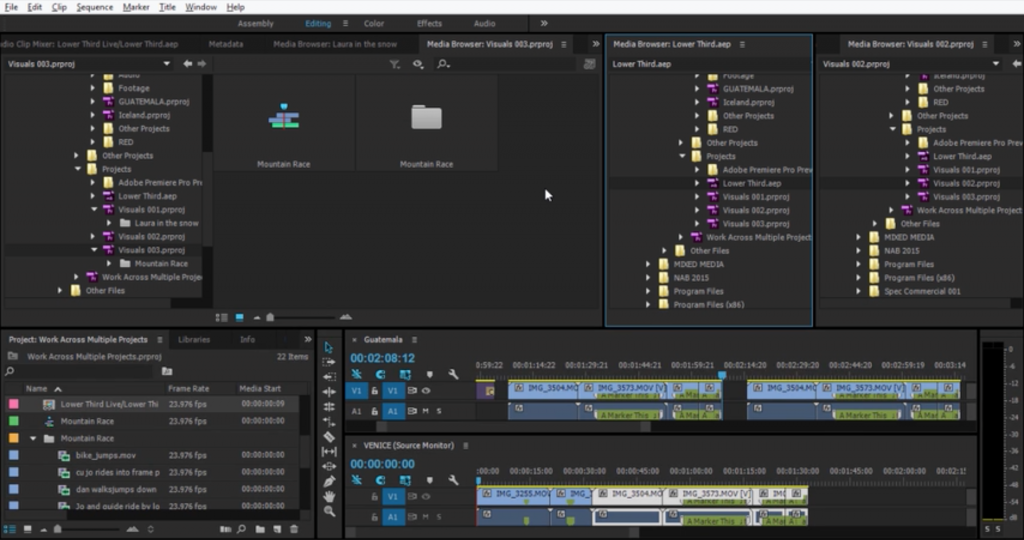
When you borrow from another project, learn to selectively import only the clips and elements you need:
1. Browse another Premiere or AE project using Media Browser> find sequence or element.
You can have multiple Media Browsers open at the same time!
2. Double click to open in source monitor. (this does NOT import yet)
3. Mark and edit into timeline or drag and drop with multiple sequences “pancaked”
4. Usually the Nest button on the Timeline should be off.
This way only the elements needed will be imported.
Adobe’s explanation.
Chinfat’s Media Browser guide.
Month: September 2015
Bye Animation codec; Hello Cineform
When you work with designers or outside post facilities you frequently see the Quicktime Animation codec, especially when you receive elements with an alpha channel.
Quicktime Animation codec is no longer supported in Premiere 2015! On import you get error: “The File Has no Audio or Video Streams”
“Animation” is really quite an outdated codec. Premiere is not alone, Resolve 12 doesn’t support it either.
Instead export:
1. ProRes 4444 for Mac
2. Cineform > Mac & PC
3. Matte & Fill> Mac & PC
Producers & Designers:
To convert legacy Animation codec you can still import in AE 2015 and then export as Matte & Fill or Cineform.
You have to change all your future production specs to reflect this change.
Send outside designers and post facilities a note and a link to the Adobe Cineform format specs.
How to use Matte & Fill in Pr 2014 & 2015

1. Place the Fill & Matte on top of the footage.

2. Add the Track Matte Key to the fill.
3. Choose the video track with the matte above.
4. Composite using: Matte Luma
Funny in 2016 Photoshop still can’t read Cineform files!
