Essentials
–File>Project Settings
–Edit>Preferences
–Optimizing media in Premiere (Sequence settings)
-On-lineing in Premiere
-FAQ Speeding up rendering & exporting
-For some projects (like when PRORES is involved) you want to be on MAC.
–PRORES does not work at all on PC!
–These 7 places alter behavior of Premiere
-Mistake Prevention
-Premiere workflow from import to export in 5 steps.
–Transcode or not? All about bit depth
Mike’s Summer 2016 tips
Avoid losing you render/preview files.
Rotoscoping introduction and resources
 Premiere doesn’t like to be connected to lots of files in multiple network locations! Improve performance 1000% by working local.
Premiere doesn’t like to be connected to lots of files in multiple network locations! Improve performance 1000% by working local.
Project, Media Caches and Media. That’s what sound mixers and designers do; work local, move final files over network.
Copy the media from the server to a USB-3 SSD (1TB Crucial=$300)
It takes about 1 hour to copy 1TB from the server, easy to relink back to the server.
As a bonus have an SSD as your Media Cache drive. Then you can move around and not have to re-cache the waveform files.
Pay attention to the drive letters. On our systems the first external drive always comes up as (F:) Because the internal media drive is (D:) The DVD is (E:) The second external drive comes up as (H:). So plug them in, in the right order, you can not change the drive letters because you are not administrator.
Being able to edit without transcoding is a ridiculous lie told by marketers. The key to success with Premiere is using optimized footage that matches timeline settings. At least set your sequence settings to a known I-frame format, or shoot with an edit ready format using an external recorder or a camera that can record proper I-frames. (ProRes or DNxHD)
Good cross platform codecs are: AVID DNxHD >MOV or MXF, XDCAM, C300 MXF, AVC-Intra MXF.
Test performance before you commit to any workflow!
Premiere Pro by default operates internally in 32-bit color (that’s 32 bits per channel) Lead programmer on the Premiere Pro team, Steve Hoeg, explained how this works in Karl Soule’s blog post back in 2010. His explanation is at the end of the post, and is recommended reading for everyone who wants to understand the image processing in Premiere.
“When you add an effect and the timeline render bar turns red, this should trigger your attention.”
To make sure everything is done in 32-bit, you need to know for sure if you’re in 8-bit or 32-bit mode in Premiere. And it’s not always straight forward. Here’s the run-down.
- If you set your project settings to GPU acceleration mode and use only the GPU accelerated effects (the ones with the speedy Lego brick icon)
 it’s easy. You’re always in 32-bit mode. Your timeline render bar is yellow, and all is good.
it’s easy. You’re always in 32-bit mode. Your timeline render bar is yellow, and all is good. - If you use non-accelerated effects, even with the project set to GPU mode, Premiere switches to Software Only mode, 8-bit. Go to Sequence > Sequence Settings and turn on “Maximum Bit Depth”, and you’re in 32-bit again – provided the effect supports it.
 You can have a look at the other Lego brick in the Effects panel, which says 32 if it is 32-bit capable. You will have to park the Playhead or render the timeline to see the image in its 32-bit treated glory when using non-GPU accelerated effects.
You can have a look at the other Lego brick in the Effects panel, which says 32 if it is 32-bit capable. You will have to park the Playhead or render the timeline to see the image in its 32-bit treated glory when using non-GPU accelerated effects.
But now you also have to remember to set the export to render in 32-bit, or the output will not match what you see when you edit! You do this in the Export panel under Basic Video Settings > Render at Maximum Bit Depth. - If you’re working in Software Only mode because your GPU doesn’t have enough video RAM, then you always have to set the Sequence settings and the Export settings to Max Bit Depth to be able to work in 32-bit. The red render bar is your reminder to check this – and again you will have to park the Playhead or render the timeline to see the actual result.
So what can you take away from this list? To make your life easy, use a system with a good GPU, and only use effects with the speedy Lego brick badge. ![]()
![]()
For final file exports, export straight out of Premiere.
IMPORTANT> Remove all disabled clips from the timeline before export! Premiere has a bug that exponentially inflates export times with even one disabled audio clip on the TL!
Export matching sequence settings, using previews. Export speed should be 1/4 realtime or better. Don’t use Queue because when you send a timeline with hundreds of edits with adjustment layers and filters. Dynamic linking has to pass all that information from Premiere to AME in the background applied to the footage in order to render all the frames correct. It causes glitches and is too slow. The correct way of using AME is letting it crank out screeners from flattened files in the background while you work. H264 from flattened file should take 1/2 realtime.
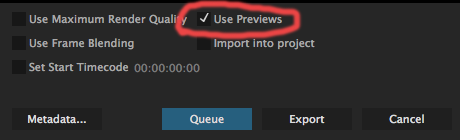 If your preview codec matches your media files you can check “Use Previews” which will significantly speed up exports by not having to re-render. It can be a double edged sword though, because when the preview files are a lower quality like “I-frame Only MPEG” then you’ll render lower quality footage into the file. See: FAQ speeding up rendering & exporting
If your preview codec matches your media files you can check “Use Previews” which will significantly speed up exports by not having to re-render. It can be a double edged sword though, because when the preview files are a lower quality like “I-frame Only MPEG” then you’ll render lower quality footage into the file. See: FAQ speeding up rendering & exporting
Print out and practice troubleshooting.
We are working with computers connected to other computers, manipulating hundreds of files, to eventually end up with one show file. Computers and software are a moving target, constantly being updated and improved. No hardware or software is ever perfect or stable. Learning about the kinks, frees up time to be creative!
Video file errors:
“The selected file does not contain video media used by clip references in one or more sequences”
This is a codec not installed or not recognized error. Try opening the file in Quicktime or VLC. If it doesn’t open install the missing codec.
If it opens> Reset Premiere >see step 3 below. Also try trashing Quicktime preferences or un-install/re-install Quicktime.
“The File Has no Audio or Video Streams”
This is another codec error > Quicktime Animation codec is not supported anymore in Premiere 2015
Export ProRes 4444 (Mac only) or Cineform for Mac & PC compatibility.
QuickTime for Windows cannot export H.264 on computers that have more than 16 CPU virtual cores due to a problem in the Apple H.264 compressor component. This means no .MOV from a 16 core Windows machine for ProTools. See Avid-qualified video codecs for Pro Tools 11 and 12
Good reads
Welcome to the new normal: The FCP7 to Premiere shift.
Remove QuickTime from your Windows workflow.
From Adobe: How do I speed up rendering, exporting, or encoding?
Understanding Color Processing: 8-bit, 10-bit, 32-bit, and more
Transcode or not? All about bit depth
QuickTime is deprecated? What does that mean in practice?
Premiere’s most talked about features
Professional Film Editing Timelines
11 things video editors wish they could say to camera operators and DOPs
Keyboard Shortcuts FCP7 vs Premiere PDF
Default Keyboard shortcuts onesheet PDF
FCP7 based Premiere Keyboard shortcuts download Mac.
XML from FCP7 to Premiere
App linking the right way
Sequence settings & Preferences
Create fully qualified UNC file paths in WIN
All about Pr Media Cache Files
Updating and backing up project files: best practices
Moving elements between projects
No More Animation codec in 2015
How to use templates in Premiere Pro
Finding stuff in you Project
Using multi-cam for dual system sound
Default-scale-to-frame-size
Sample Level Audio Editing
Manually copy keyboard shortcuts between computers
10 Lesser Known Keyboard Shortcuts for Premiere Pro CC 2014
26 Simple Tricks For Faster Editing (Premiere Pro CC)
Practical Premiere Pro Tips You Can Start Using Right Now!
Audio mapping for lazy people
Utilising LUTs in Premiere Pro CC 2015
Troubleshooting
PR Troubleshooting 101
AVCHD bug
WACOM tablet bug
NVIDIA Card with Yosemite and Premiere causing graphics failure MAC ONLY
Relinking R3D to MOV and Vice Versa
ADOBE’s Troubleshoot system errors and freezes (Windows)
ADOBE’s Troubleshoot system errors and freezes (Mac OS)
Tech
Read Adobe announcements about updates here
WTF: MAXIMUM BIT DEPTH
Insane 3hr Tutorial
iZotope RX Loudness Control
How to Migrate Timelines Between Video Editing Applications
Premiere Pro is not designed to work in a networked environment
You Suck at Photoshop
memory and storage tips for Warp Stabilizer and 3D Camera Tracker
CUDA, OpenCL, Mercury Playback Engine, and Adobe Premiere Pro
Troubleshooting Windows 7
Windows 8.1 Essential Training
Resources at WNET on Post Storage here:
\\post-storage-edit\post_edit_Documentary\Projects\Learn_Premiere
PDF manuals, tutorial videos, etc.
Watch the Lumetri panel video’s
Updates
Fall 2015 New Features
Saving Lumetri Color Presets in Premiere Pro
Legal luma and chroma levels in Premiere Pro CC 2015
New features CC 2015
Premiere Pro’s New Lumetri Color Panel Is Super Powerful & Intuitive. Here’s How to Use It
No More Animation codec in 2015
Premiere Pro CC 2015: Make Your Text Look GREAT!
VFX
After Effects Tutorial – Phone Text Message Popup
Dropping a Shadow on a Mask in CC14/15
How to handle difficult motion tracking with mocha AE CC
Export SpeedGrade looks for DaVinci Resolve

