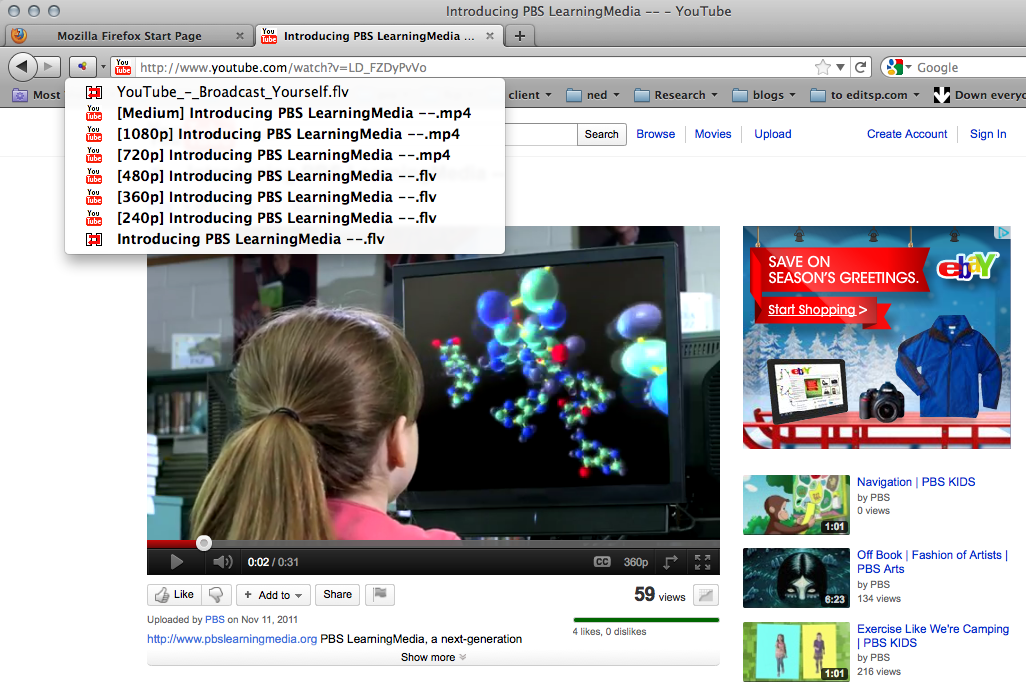Premiere’s “Editing modes” are the same as FCP7’s “Easy setups.” The Sequence Settings show in one window how the application will behave. Understanding them can make the difference between struggling through your days or having a smooth experience. Related to this is the connection speed to your media drives, the performance of those drives and correct media locations.
Go to File>New>Sequence
Click Tracks>choose Multichannel.

Never work in default stereo, because you can’t change output channels from the sequence afterwards.
You also loose your renders when you copy and paste between sequences.
Uncheck “Composite in Linear Color” for better dissolve performance.
 If you can match your mediafile’s settings in part 1 & 2 of the sequence settings, you’ll have no yellow render line on your timeline. (save as preset for later)
If you can match your mediafile’s settings in part 1 & 2 of the sequence settings, you’ll have no yellow render line on your timeline. (save as preset for later)
Adobe calls this: “use the media file as the preview file.”

Like in FCP7, a sequence can change “Editing Mode” the first time you drag footage into it when empty and like FCP7 it doesn’t always recognize the incoming clip correct. So when do you choose change or keep?
Nine times out of ten, start with File>New>Sequence, choose an editing mode, make it multi-channel or re-use an old sequence. “Change sequence settings” is unreliable!

–With DVCPRO-HD60i choose Editing Mode: P2 1080i-1080p 60Hz DVCPROHD
–With C100, MTS, AVCHD, DSLR H264 files and MP4 clips, choose either:
P2 1080i-1080p 60Hz DVCPROHD .MOV
or
AVC-Intra 50 1080i .MXF
With these formats you edit with yellow real-time line, then render and get the green line, for screening without stutters.
-Avoid losing your render files by clicking AWAY from your rendered sequence, BEFORE closing Premiere!
Premiere immediately checks to see if the render files are available. If it doesn’t “see” them in those first milliseconds, they are ignored and you get a red bar.
–NEVER use “I-Frame Only MPEG” in part 2 of the sequence settings.
–On a MAC always work in QuickTime ProRes.
For final exports, export straight out of Premiere. Export matching sequence settings, using previews.
Remove all disabled clips from the timeline before export! Premiere has a bug that exponentially inflates export times with even one disabled audio clip on the TL!
Export speed should be 1/4 realtime or better. Don’t use Queue because when you send a timeline with hundreds of edits with adjustment layers and filters. Dynamic linking has to pass all that information from Premiere to AME in the background applied to the footage in order to render all the frames correct. It causes glitches and is too slow.
The correct way of using AME is letting it crank out screeners from flattened files in the background while you work. H264 from flattened file should take 1/2 realtime.
NOTES: In Premiere on WIN> PRORES Quicktime can’t be used at all, because it is a Mac-only format. (Apple will not license it to Adobe)
With DSLR’s try to shoot with KiPro or Samurai to avoid transcoding altogether.
This is the list of preferred I-Frame codecs that play without generating cache files:
DVCPRO-HD in MXF wrapper (the file structure on P2 cards)
DVCPRO-HD in Quicktime wrapper
PRORES (Mac only)
AVID DNxHD & DNxHR MXF (Adobe licensed for both Mac & PC)
AVID DNxHD & DNxHR in Quicktime wrapper
AVC-intra MXF (Mac & PC)
C300 & C500 MXF files
AVI (windows only)
Any other file will generate Cache files on import for both Video & Audio
Resources
FAQ: How do I speed up rendering, exporting, or encoding?
Test disk speed WIN MAC
All about Pr Media Cache Files
7 Scratch Disk settings for a shared Premiere project:
File> Project Settings

Edit > Preferences > Media
Both should be local, preferably on a 3rd drive. Unfortunately that means that in a shared project setup the Cache files will get regenerated when you open the project in another room. Check the “Write XMP ID” box for a better database experience.




 If you can match your mediafile’s settings in part 1 & 2 of the sequence settings, you’ll have no yellow render line on your timeline. (save as preset for later)
If you can match your mediafile’s settings in part 1 & 2 of the sequence settings, you’ll have no yellow render line on your timeline. (save as preset for later)