Never Use this one.

Only use Direct linking one way; out of Pr to Ae, Ps, or Au. The Adobe apps really fight each other on the same system, the “famous” workaround on the web is to only work in one App at the same time. Also with more than 4 dynamically linked clips, those clips will usually come up “media pending”. Renders of an unrendered Ae composition on a Pr timeline are laughably slow even on the best machine. “Render and replace” is also extremely slow.
Read Adobe’s official Cross-application workflows here.
My App Linking workflow is this:
1. Drag VFX clip up.
2. Drag out some handle if you think you need it for transitions.
2. Right-click > replace with Ae comp.
![]()
same with Ps for stills
![]()
3. Save the AE project next to your Pr project. Consolidate & Collect files if you want to move the project to another drive.
4. Copy & Paste Timeline TC as comp name in AE
Make>10;23;45;16 into 102345. You only need the first 6 digits and can’t have the semicolon as part of the name.
5. Back in PR undo 1x to remove link to AE and linked clip in project.
You can work in Ae or Ps standalone with Pr closed or the other way around.
You are still dynamically linked to the footage in Ae or Ps, but there is no link in Pr, which causes most of the problems.
Do your VFX in AE, but leave Color Correct, Titling, trimming etc in Pr.
6. Render out matching the codec, frame size etc.
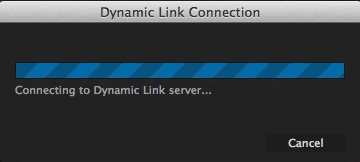 The fastest way to render in any of the Adobe apps is standalone but with a beefy machine you can drag Ae Comps to Adobe Media Encoder for rendering while working.
The fastest way to render in any of the Adobe apps is standalone but with a beefy machine you can drag Ae Comps to Adobe Media Encoder for rendering while working.
7. Import clip into Pr and replace the clip in the timeline.
8. If there is a change to the comp in Ae, render out replacing the file with the same name.
The Pr timeline will automatically update to the latest render because it doesn’t “know” the file was swapped.
If you expect a lot of revisions on VFX work, export all the clips from Pr with handle to a folder on your media drive, relink all clips in Pr to those clips and render and replace as usual. Time spend doing these extra steps is gained in the end by crashing less.
If you ever have to use Direct Link between Pr & Ae on the timeline, close Ae before switching back to Pr.
![]() The best Direct Link in the suite is the “either-or” exchange between Pr and Sg (Speed Grade). This is not a direct link like the others. You add Lumetri effects to clips in the 12-way color corrector in Speed grade, close the project in Sg, open it in Pr and continue editing. This truly saves a lot of time because you can color correct as you go.
The best Direct Link in the suite is the “either-or” exchange between Pr and Sg (Speed Grade). This is not a direct link like the others. You add Lumetri effects to clips in the 12-way color corrector in Speed grade, close the project in Sg, open it in Pr and continue editing. This truly saves a lot of time because you can color correct as you go.
For final file exports, export straight out of Pr, not using dynamic linking.
For intermediate exports AME is fine as long as you check the files for gitches before sending out.
Glitches are caused by dynamic linking having to pass too much metadata between apps. You have to understand that when you send a timeline with hundreds of edits with adjustment layers and filters. Dynamic linking has to pass all that information to the other App in the background applied to the footage in order to render all the frames correct. It’s a great idea, but understand that there is a limit.
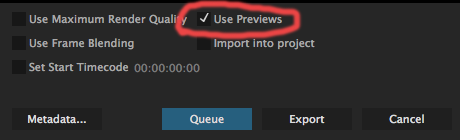 If your preview codec matches your media files you can check “Use Previews” which will significantly speed up exports by not having to re-render. It can be a double edged sword though, because when the preview files are a lower quality like “I-frame Only MPEG” then you’ll render lower quality footage into the file.
If your preview codec matches your media files you can check “Use Previews” which will significantly speed up exports by not having to re-render. It can be a double edged sword though, because when the preview files are a lower quality like “I-frame Only MPEG” then you’ll render lower quality footage into the file.

