Ver 3.5-20180707
SHOOT
 As a producer you have control over how footage is shot. Please shoot (or request that your camera operator shoots) the footage in the codec, frame size, and frame rate you plan to master to.
As a producer you have control over how footage is shot. Please shoot (or request that your camera operator shoots) the footage in the codec, frame size, and frame rate you plan to master to.
Or shoot in one of these 3 formats:
1. AVC-INTRA 60i 29.97 fps, (not progressive, not 60 frames) MXF
2. DNxHD 29.97 (except any 4444 flavor) MXF
3. ProRes 29.97 (no 4444 resolutions) MOV in a Mac environment.
Shooting any H264 format internally, can double or triple the time needed to make the deadline and get the necessary sleep to work with a clear head.
-Panasonic cameras shoot > DVCPRO-HD 60i 29.97 fps, (not progressive, not 60 frames)
-Sony cameras shoot > 60i 29.97 fps XDCAM 35 or 50 Mbps(not progressive, not 60 frames)
-Canon C100 or C300 shoot 29.97 fps AVCHD or MXF with PCM audio 48k
-Canon 5D or 7D make sure you have the latest firmware to shoot 29.97 fps.
–More shooting tips here
If your camera does not support recording to an I-frame codec, use video recorders (KiPro, PIX 240 etc.)
–Zero your flash media before important shoots!
With multiple camera’s, you are responsible for delivering matching shots, this can’t be left to be “fixed in post”.
4K tips:
-Use tripod or use advanced optical stabilization.
-Interviews >aperture at least 2 stops closed, make sure focus is NOT too shallow!
-Check focus by using the digital punch in feature on most camera’s, or the biggest possible monitor.
-When shooting 4K cropped for 2 HD angles, keep ISO down and light well. A noisy image when cropped looks even worse. Plus the noise is bigger.
AUDIO
-Monitor audio using headphones during the shoot.
-Microphone placement is everything. The one spot that sounds best may also create mouth noises that a windscreen can’t cure. Putting the microphone farther down the chest can cause severe rumble from the chest cavity and stomach, and let too much room noise into the balance of direct- to-room sound.
-Center the microphone on your talent as much as possible.
-Do not hide the microphone under clothes, it will create muffled sound and rustling noises.
Multi-cam shoot
-Coordinate the rolls of all camera’s and audio recorders!
Everybody starts & stops at the same time. This greatly reduces the time you have to spend in post trying to figure out what belongs to what.
Bob the editor: ”Please no starting and stopping at will, you’ll create hundreds of files per shoot that I have to find and organize in post”
-Use a good common audio source on all camera’s & recorders.
Use the best mic possible to facilitate automated waveform syncing and make sure those mics “hear” the same source.
-Use Time-of-day FREE RUN on all sources.
With time-of-day, anyone on set can look at their watch and make a performance note or any other comment that will be useful and time saving later in the edit room. Make sure every device is set to Free Run.
-Use the strongest shooter for the b-roll.
Albert Maysles: ”Getting b-roll in a verite situation is tricky, you have to be quick to grab the right shots to make a scene editable”
-All cameras: Use fixed White balance, not automatic, not preset.
-Spend one minute getting a good balance, using a white card, all cameras, in the room where you do your shots.
-Use the same brand and type (no mixing of DSLR and video cameras)
-Use the same frame size and frame rate.
-If possible jam sync the timecode to time of day for easy logging.
-When shooting double system: LOG AUDIO FILES!!!! If it’s got no picture, tell the editor what it matches to – the editor wasn’t there when you shot it, and can only tell what it is, by playing it in real time unless there is a log.
-Make sure that the reel names and timecode on your camera are set correctly and that they increment with each new card, tape or disc. The more information you can supply the better. If you’re keeping logging sheets or camera reports, please know editors do actually look at them!
EDIT
Click here for import to export in 5 steps.
Click here to read about a new 2018 Multi-Cam workflow.
Please transcode all footage before the edit to either:
1. DVCPRO-HD 60i 29.97 fps 1280×1080
2. DNxHD or DNxHR 29.97 fps (except any 4444 flavor) 1920 x 1080
3. ProRes 29.97 fps (no 4444 resolutions) 1920 x 1080
No mixed format timelines, especially no H264 footage of any kind.
-Transcode mp3s and M4v and any other compressed format to wav 24bit 48k.
-Use only the native filters and effects built into Premiere. (No free or demo versions of any plug-ins)
-During the editorial part of the edit; do not color correct or mix the sound.
-Set sound levels for screening purposes only.
-Do not process or mixdown any sound or remove any original camera sound tracks. (lower volume on clips you don’t want to hear)
-All titles, graphics and animations should be 4×3 titlesafe within the HD 16×9 frame.
-Titles should be an appropriate size for legibility for playback on the Web and Broadcast.
-Titles should be created at 90% max white. (not 90% opacity)
We will provide a separate sound mix, color correct and HD legalizing. Depending on your editor’s skill set we can provide you with a room that has a broadcast monitor and scope for proper viewing of video levels.
STILL SPECS
Scan as close to 5000 pixels, in either direction.
For example, if you scan a 8.5″x11″ sheet of paper, it should be about 2909w x 4000h
All images must be saved in RGB, not grayscale, CMYK or any color space other than RGB.
File format should be either .tiff (TIFF) or .tga (Targa).
Tiff’s should be saved as 8bit, uncompressed, in PC byte order.
This method should provide you with the most options for your needs and provide you with a solid “master” element.
DELIVERY
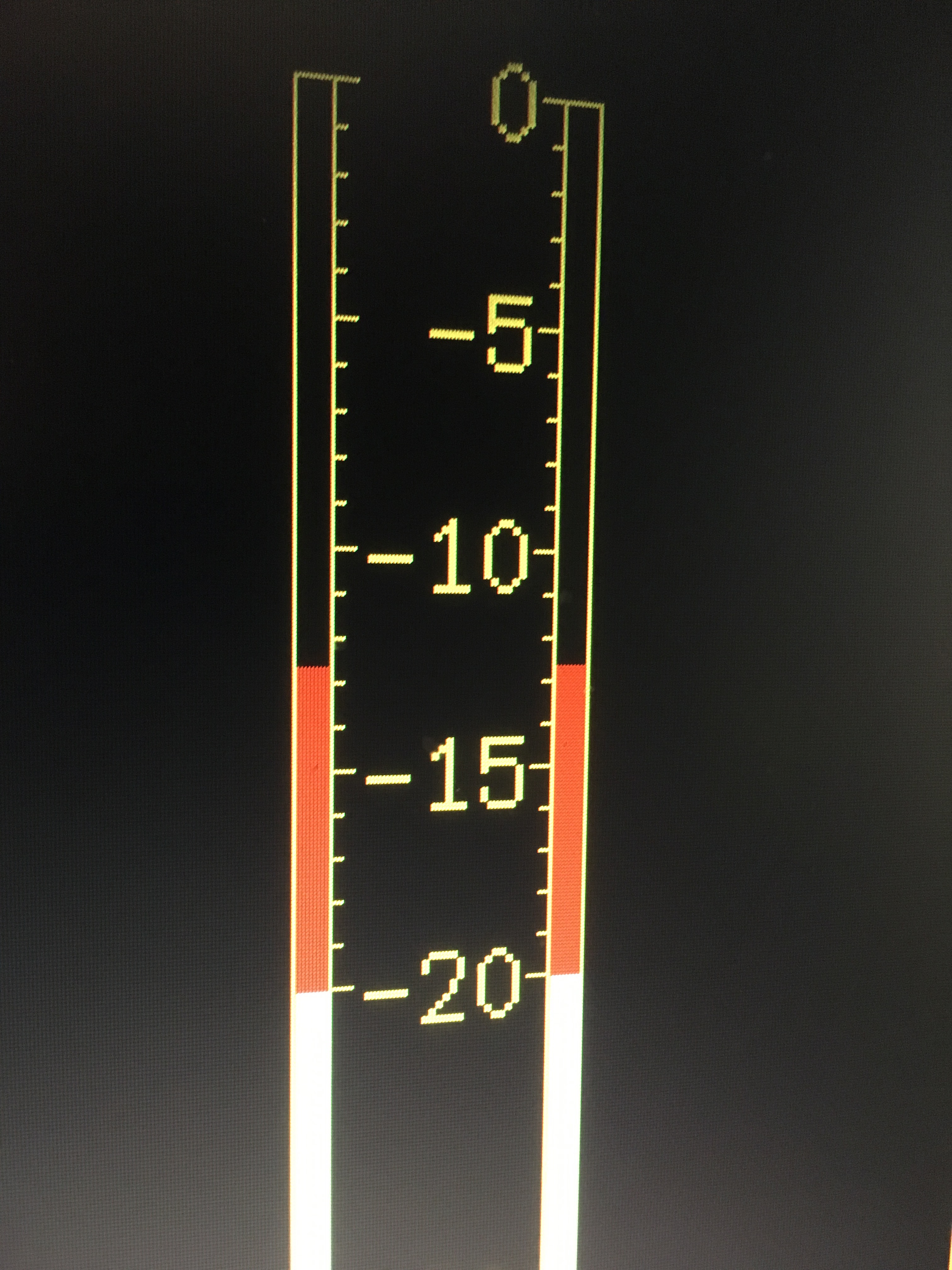 Make sure your segment is within the following tech specs:
Make sure your segment is within the following tech specs:
LUMINANCE: between 0 – 100
GAMUT: between -20 – 120
AUDIO: Most of the time level sits between -15 & -10.
filling up to -10db (occasional peak up to -8db)
GFX 4×3 titlesafe and at 90% white.
-Add 2 seconds of handles at the Head and Tail of the segment
-Deliver your final flattened file in one of the 3 formats discussed above.
-Deliver a textless version with split audio.(separate: NAT, VO, MUSIC)
-Premiere project with consolidated media.
-Clearly mark your FINAL LOCKED sequence in your project folder – make sure only ONE SEQUENCE IS VISIBLE!
-Simplify your timeline to include only the clips necessary to play. Everything else must go.
-Drop everything down to V1. Then dedicate other tracks to specific elements… V2 for overlapping dissolves or composites, V3 & V4 for titles and graphics etc.
-Please include all the fonts that you used.
-Please provide us with the following documents electronically:
a. List of Lower thirds ID / Subtitles with timings
b. List of production credits
c. Script
d. Music cue sheet
e. Visual cue sheet for stock footage and stills used
f. Signed releases

